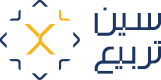SandBox
User Journey Documentation for Seen Tarbi Sandbox on Seen Tarbi DevPortal
Step 1: Access Seen Tarbi Sandbox
Visit the Seen Tarbi Sandbox DevPortal by navigating to this URL: https://xlab.xsquare.sa/.
Step 2: Initiate Registration
On the DevPortal’s homepage, find and click on the "Sign Up" button to begin the registration process.
Step 3: Register on Seen Tarbi Sandbox
Complete the required fields with your information to register on the Seen Tarbi DevPortal. Provide your email address, set up a secure password, and fill in any other necessary details.
Step 4: Log in and Begin App Development
After successfully registering, log in to your account. Once logged in, you can begin working on your first app development project by following the on-screen instructions.
Step 5: Wathq Verification
Before accessing APIs, complete the Wathq verification process:
- Enter your Commercial Registration Number (CRN).
- Provide your business name exactly as it appears in the CRN information.
This step ensures your business credentials are validated for seamless API integration.
Step 6: Connect to Modal Bank
- Navigate to the Modal Bank section within the DevPortal.
- Establish the connection by following the on-screen instructions.
- Once connected, you will receive an API key under "Application API Key." This key will be required for making API calls to the Seen Tarbi Sandbox.
Step 7: Make Your First Request
With the application set up and your token key ready, you can now call the Seen Tarbi Sandbox API:
- Navigate to the API documentation or operation console within the DevPortal.
- Use the provided interface to make API requests directly from the portal.
- Enter the required parameters for the API operation you wish to execute.
- Submit the request and view the response.
This process allows you to test API functionality and ensure integration readiness for your application.
Updated 4 months ago
Congratulations! You have successfully navigated the Seen Tarbi Sandbox on the Seen Tarbi DevPortal, created an application, received approval, and executed API endpoints for testing and development purposes. If you encounter any issues or have further questions, refer to the DevPortal's support resources or contact their support team for assistance.